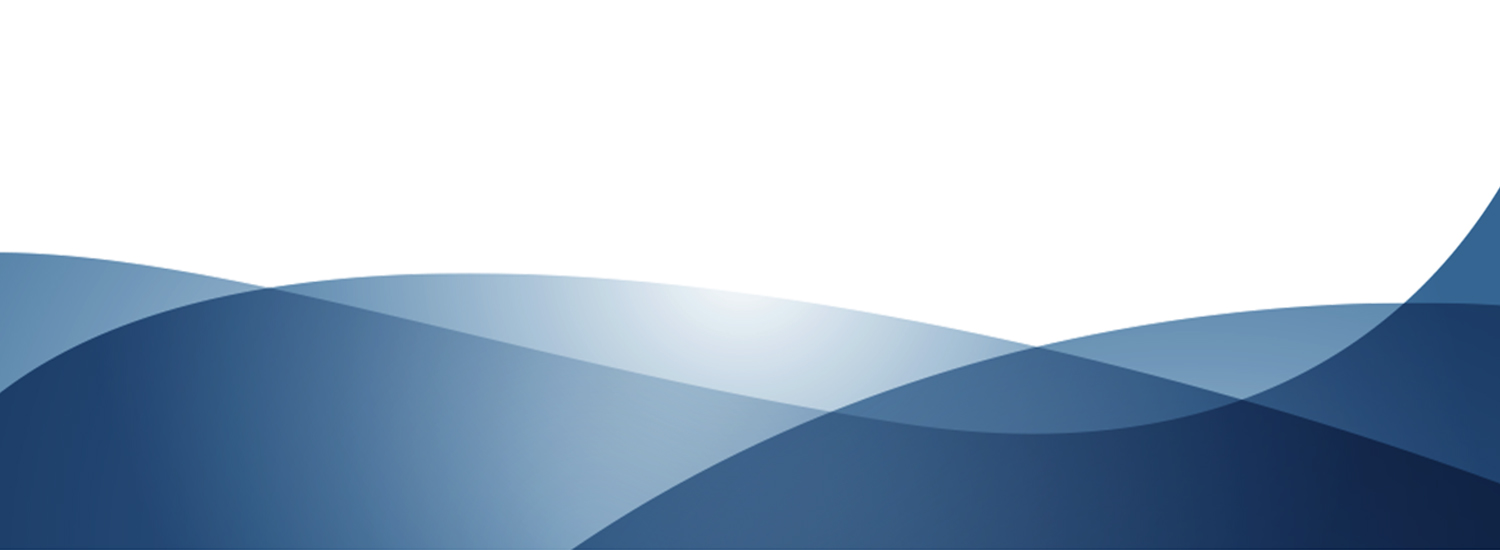Our goal is to provide you with our one call resolution model so that your company runs efficiently throughout the entire income tax season. Taxes4Us Software technicians are committed to going the extra mile to get all your questions and concerns acknowledge.
- Certified Technical Support
- Bilingual Technicians
- Remote Access Utility
If a check has been printed that is damaged, was printed on blank paper or in any other way unusable, the check can be selected for reprinting. When this is done, the check is immediately available for reprinting.
To reprint a check, follow these steps:
- Log in to Taxes4Us as a user with administrator rights.
- On the Work In Progress Summary, select Checks, Registers, and Activation. The Checks, Registers and Activation window will open.
- Select the Check Register tab.
- Select the check to be reprinted.
- Click the Reprint button.
The check will now be available for reprinting on the Checks to Print tab.
Note: It is recommended that the word “VOID” be written on the original misprinted check.
If a check has been printed that is damaged, was printed on blank paper or in any other way unusable, the check can be selected for reprinting. When this is done, the check is immediately available for reprinting.
To reprint a check, follow these steps:
- Log in to Taxes4Us as a user with administrator rights.
- On the Work In Progress Summary, select Checks, Registers, and Activation. The Checks, Registers and Activation window will open.
- Select the Check Register tab.
- Select the check to be reprinted.
- Click the Reprint button.
The check will now be available for reprinting on the Checks to Print tab.
Note: It is recommended that the word “VOID” be written on the original misprinted check.
The current status of a tax return can be found by using the Quick feature on the Work In Progress Summary.
To view the status of a tax return using the Quick feature:
- Log into Taxes4Us Software as a user with administrator privileges.
- On the toolbar, click the Quick button. The Query Return Status window will open.
- In the Social Security Number field, enter the SSN of the return whose status is to be viewed.
- Click the Search button. Plutus will connect to the Central Site to retrieve the latest information on the taxpayer. The Query Return Status Results window will open.
This screen displays the latest information on the tax return.